TÜV NORD GROUP operates an internal public key infrastructure. Certificates issued by TÜV NORD Public Key Infrastructure comply with the X.509 v.3 standard. TÜV NORD GROUP uses this infrastructure to grant its employees personal certificates which are used for secure e-mail communication and document signatures.
To be able to open digitally signed documents of TÜV NORD GROUP employees, you need our root certificate. You must install this on your personal computer. This allows you to exchange encrypted and digitally signed documents with our staff.
Import of the root certificate
Please follow this link to the TÜV NORD GROUP root certificate:
https://www.tuev-nord.de/en/public-key-infrastructure/
You will then be taken to the following page:

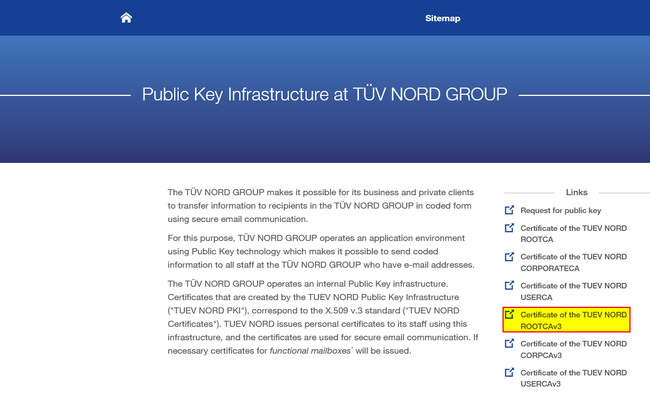
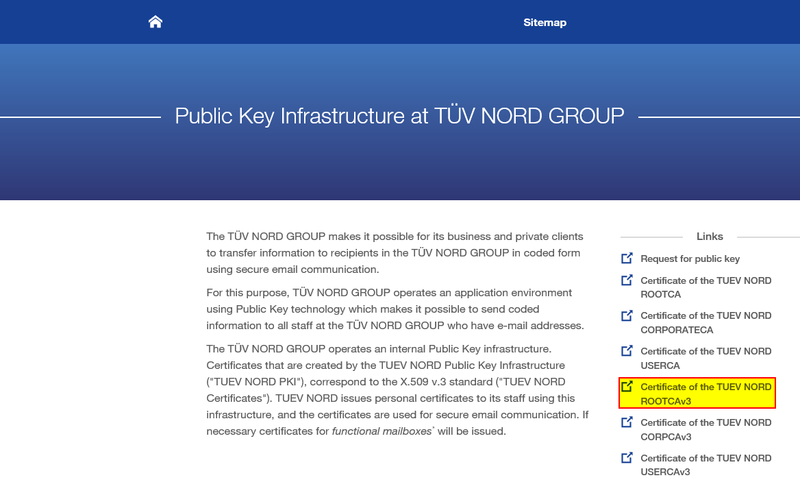
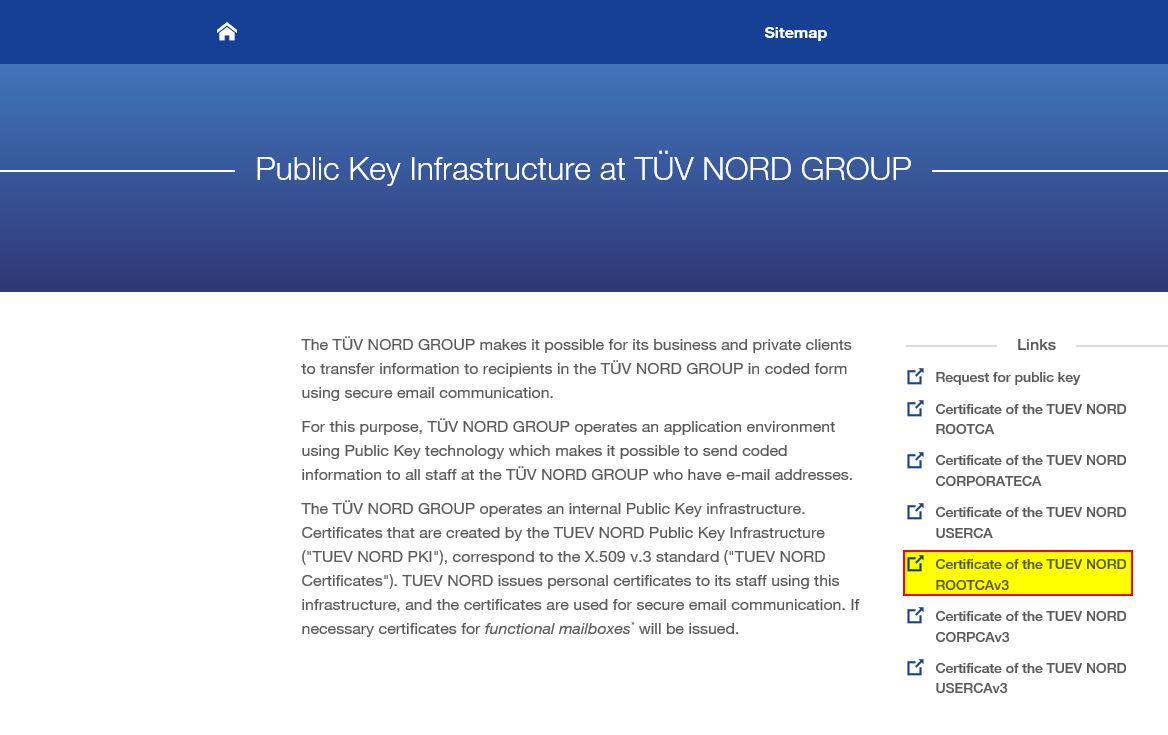
For the next step, click the link "TUEV NORD RootCAv3 Certificate" (see yellow mark above). The root certificate of the TÜV NORD GROUP will open.
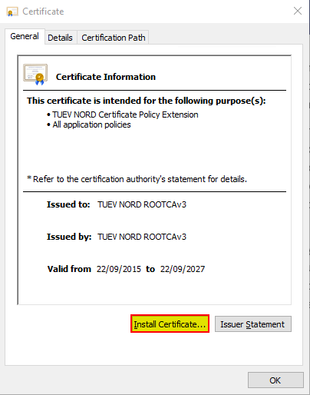
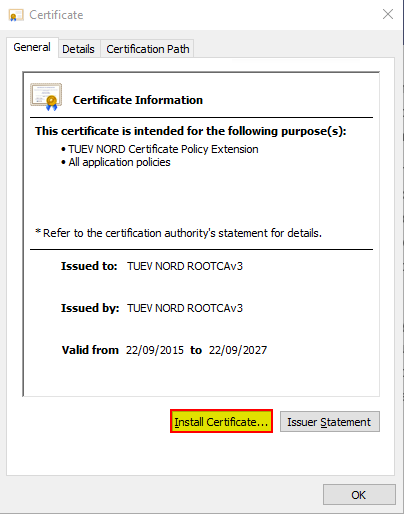
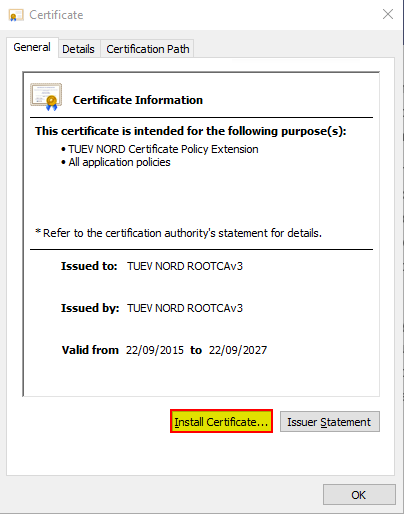
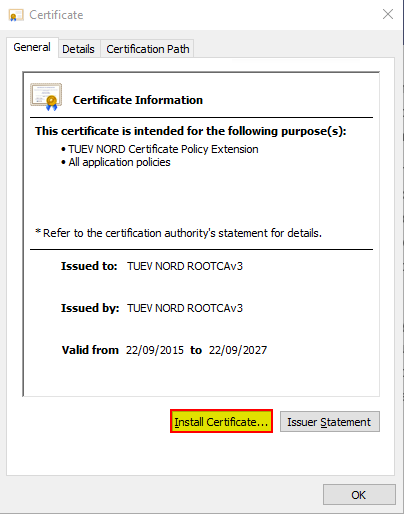
There click on "Install Certificate..."
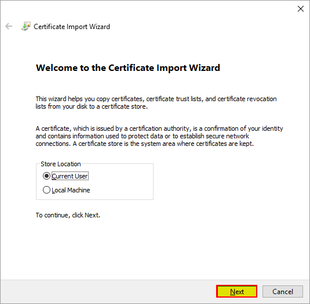
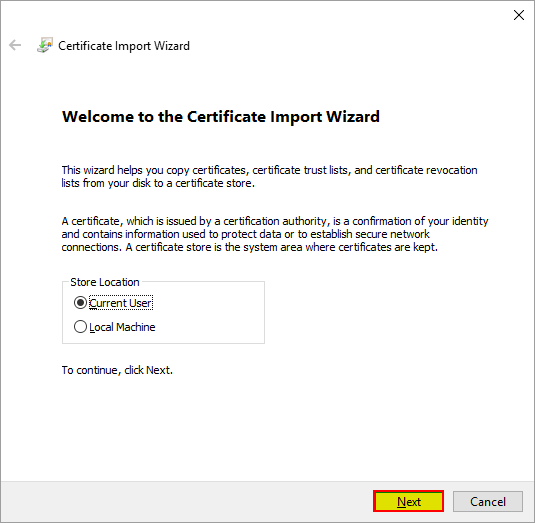
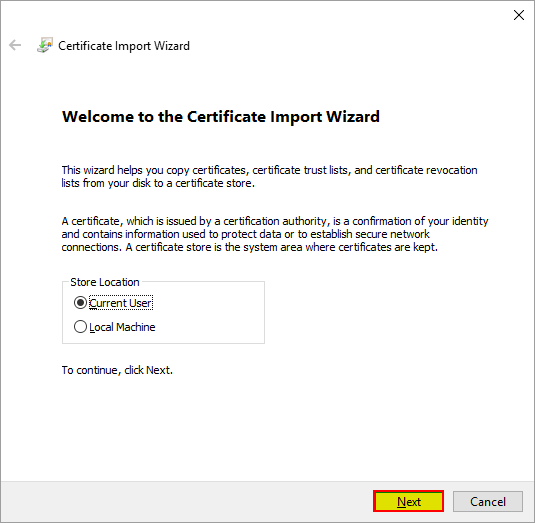
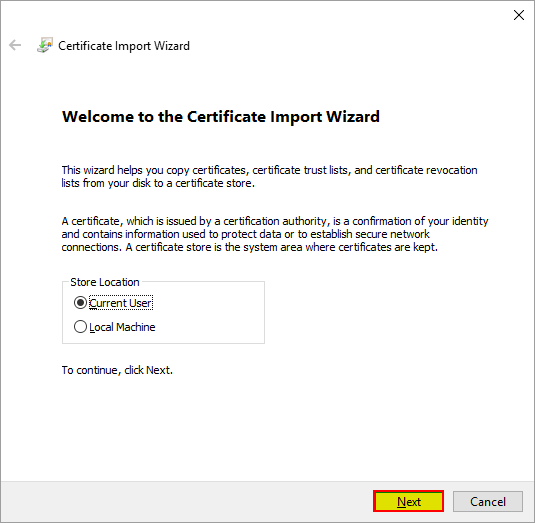
In the certificate import wizard, the default save folder is "Current user".
If you have administrator privileges on your computer, you can also install the certificate for all users ("Local computer"). Click on "Next".
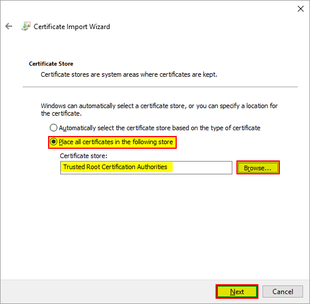
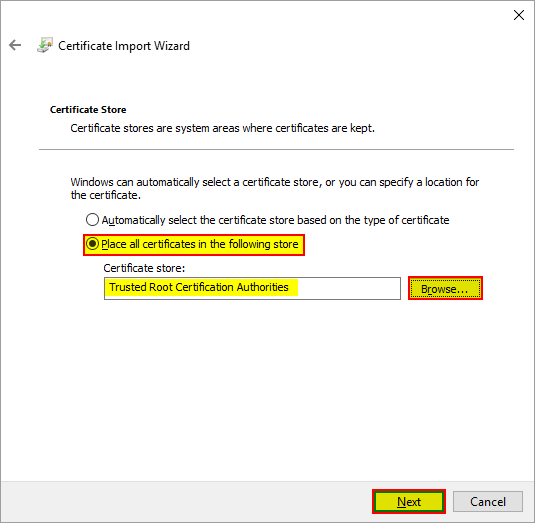
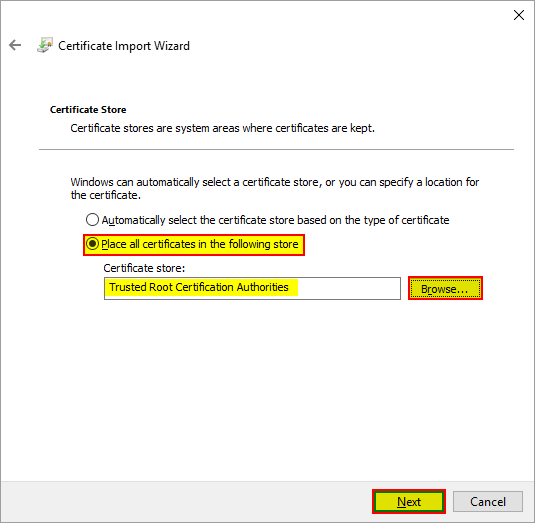
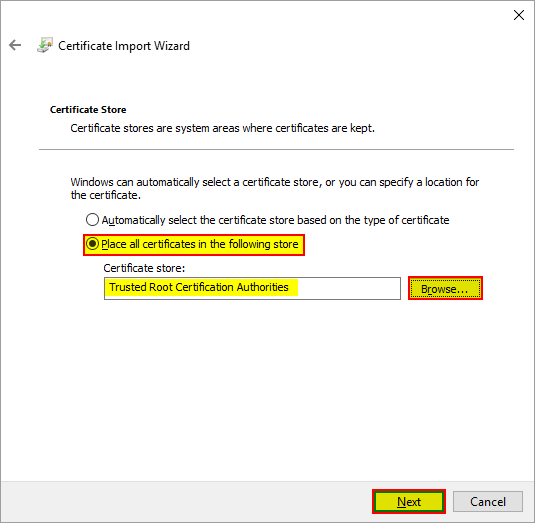
To select the certificate store, first click on "Browse…" and then select "Trusted Root Certification Authorities". Click on "Next".

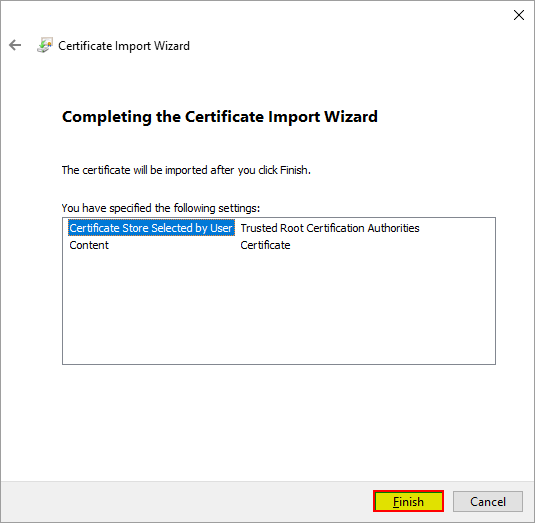
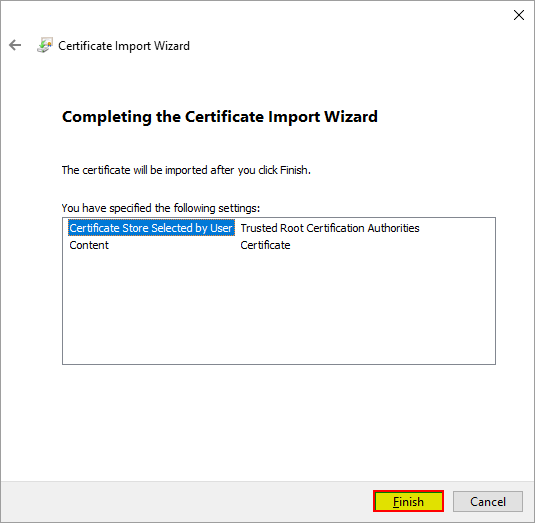
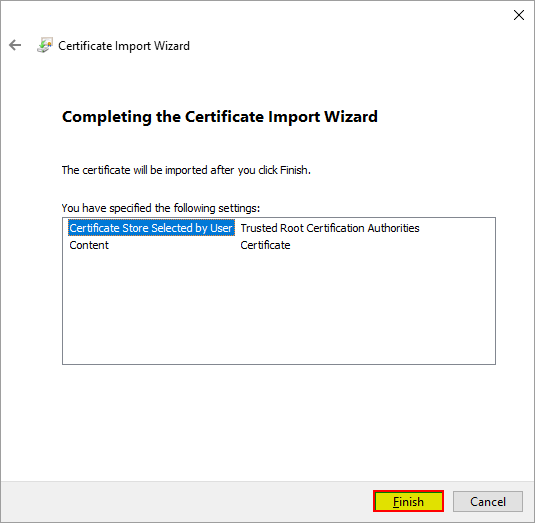
To complete the import, click on "Finish".
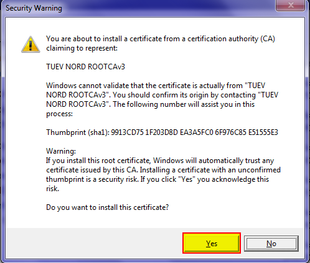
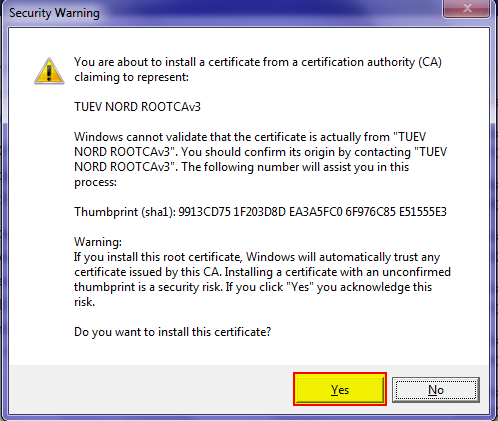
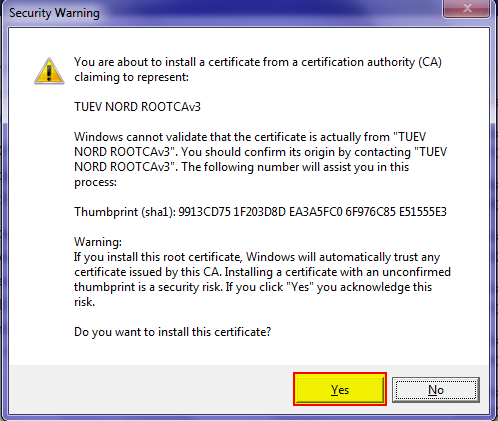
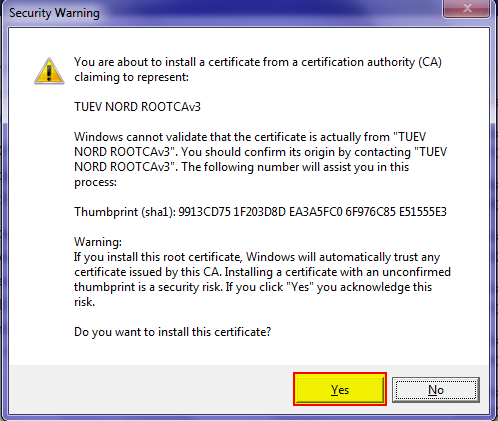
A security warning will then appear on most computers.
This warning is intended to prevent third-party services from installing a certificate without a prompt.
Click on "Yes".
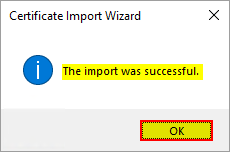
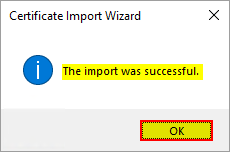
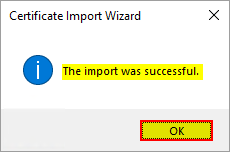
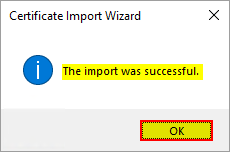
The import process should now be successfully completed.
Click on "OK".
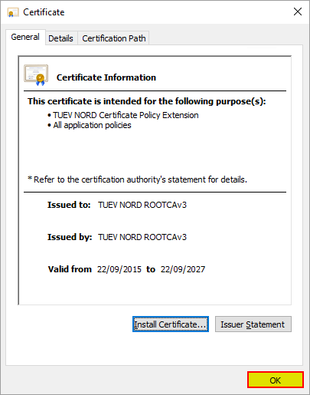
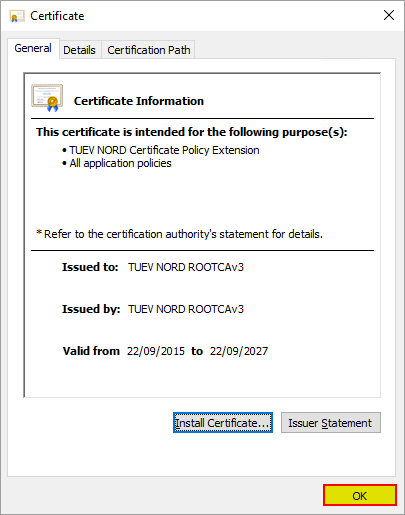
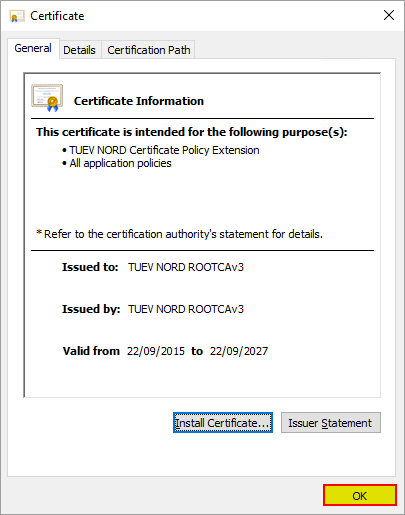
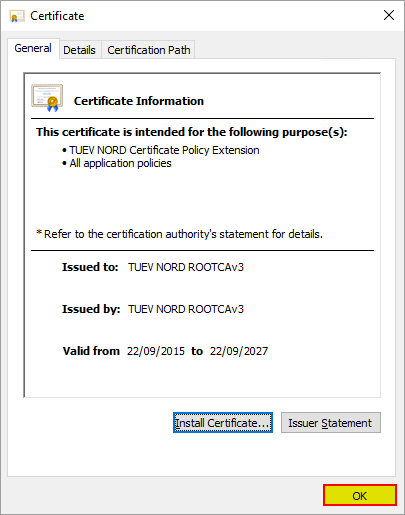
The certificate window that is still open can be closed by clicking on "OK".
Adjustment to Acrobat Reader
If you use Acrobat Reader to open documents, you should make an adjustment for the Windows integration of the certificates. This ensures that the documents signed by TÜV NORD can be verified as trustworthy.
The setting is shown using the current "Adobe Acrobat Reader DC".
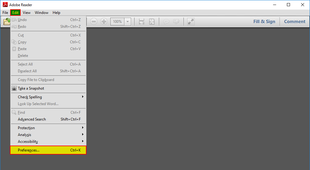
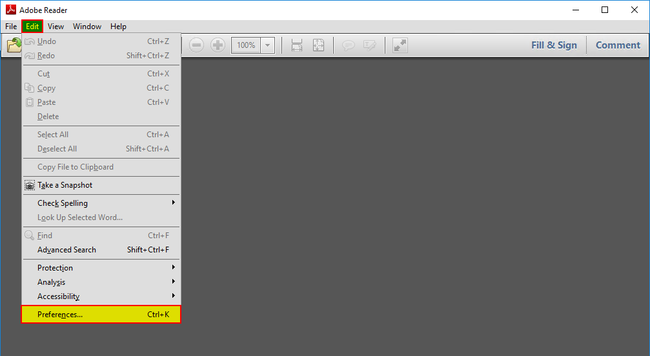
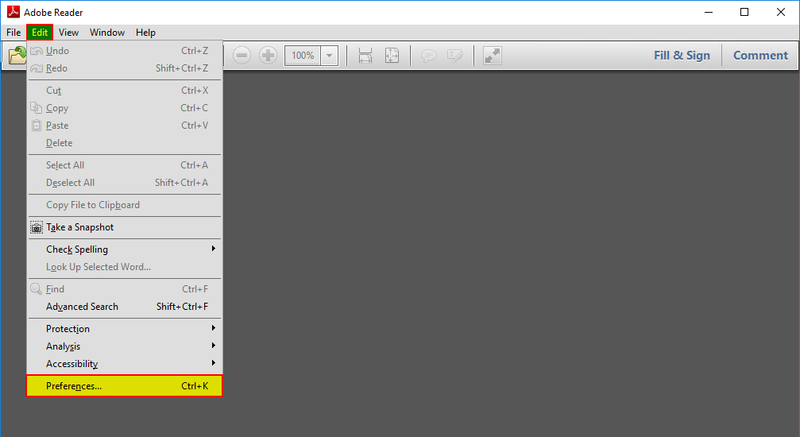
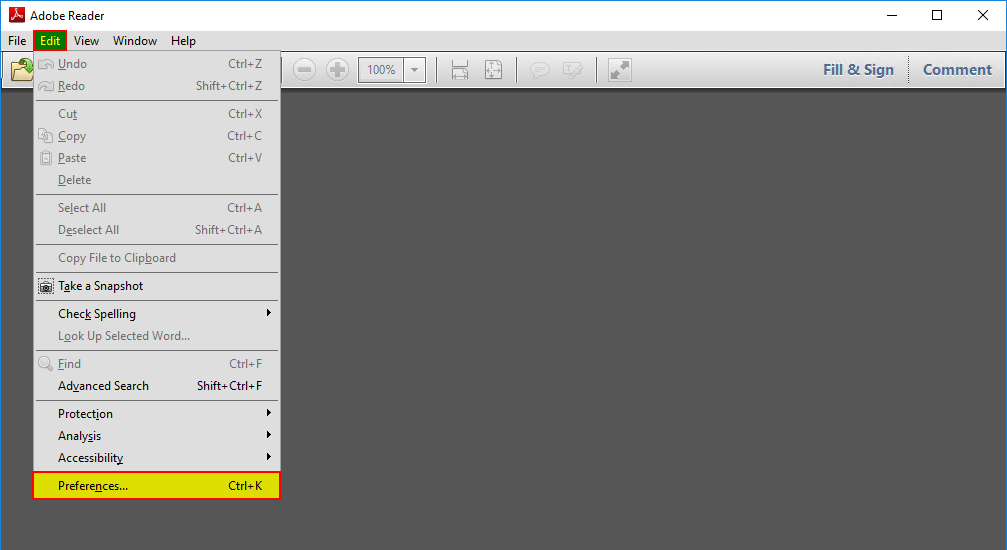
In Acrobat Reader, go to "Preferences" in the menu bar under "Edit".
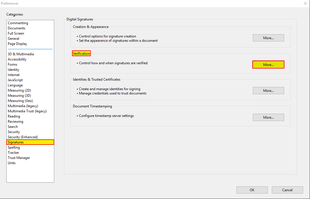
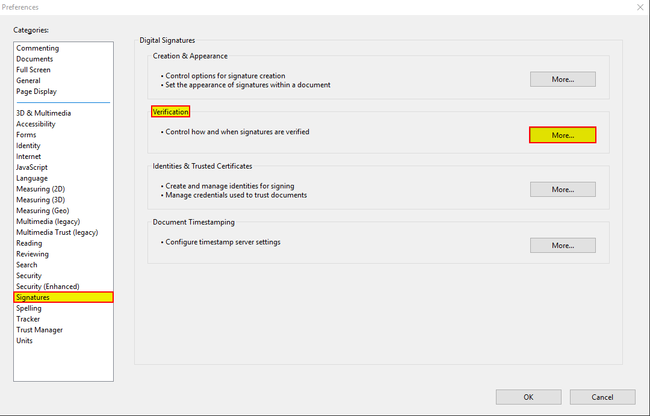
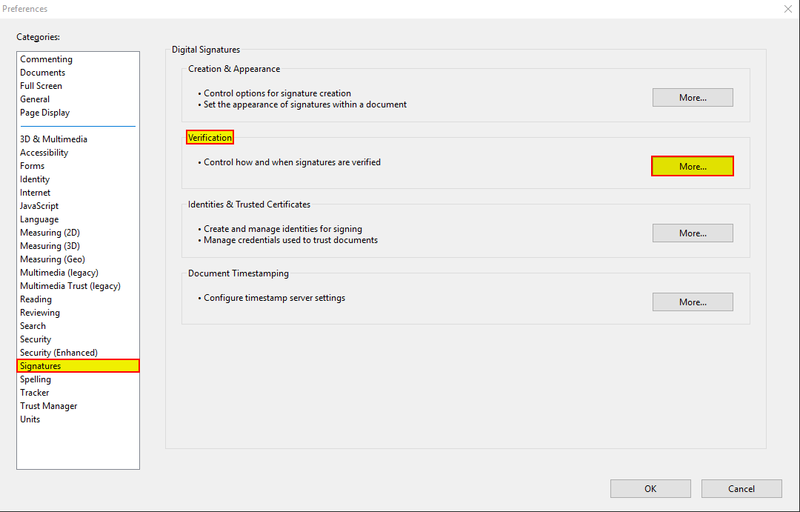
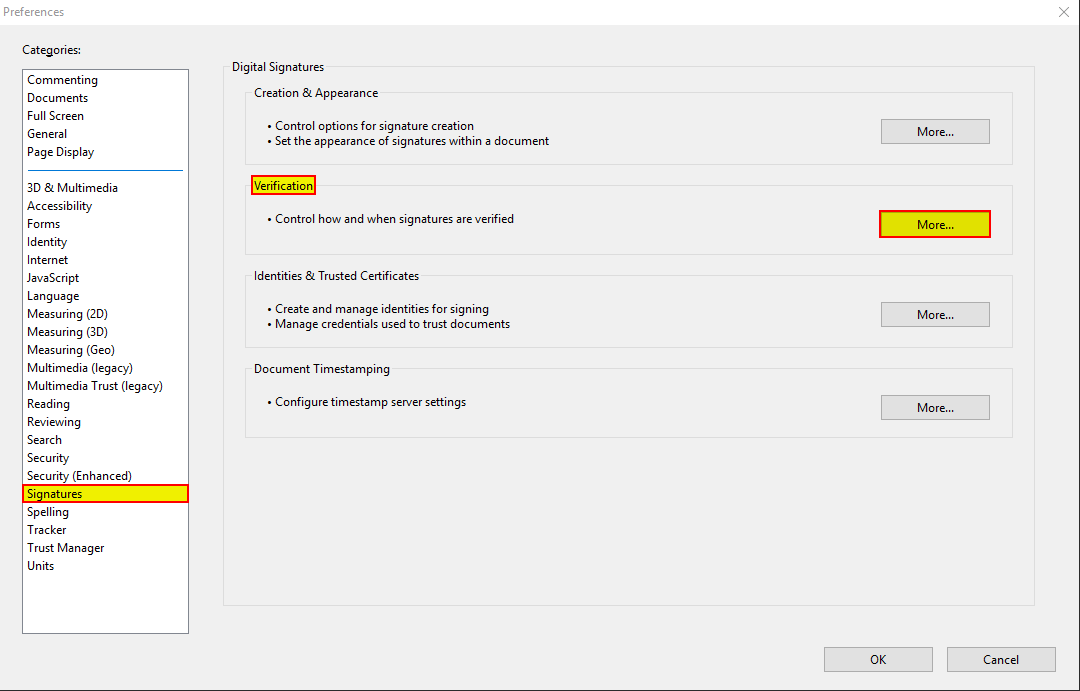
There you select the category "Signatures" and click on "More..." on the right under "Verification".
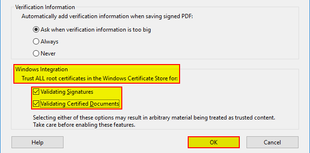
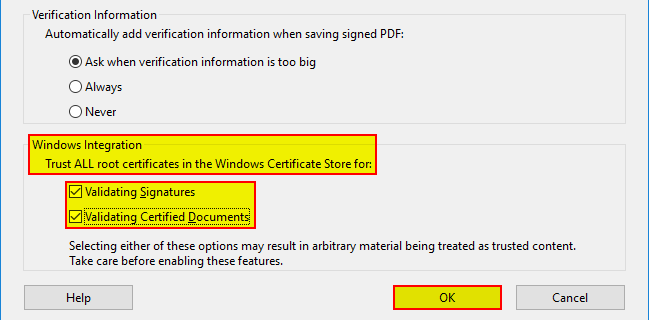
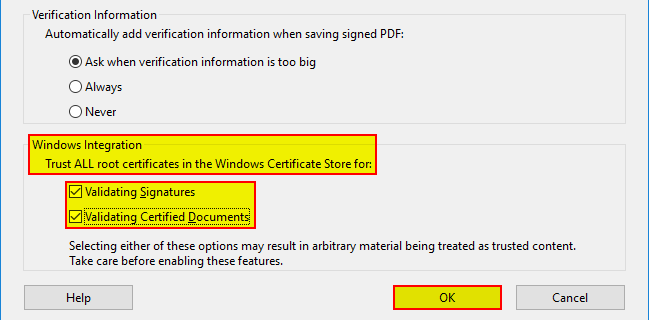
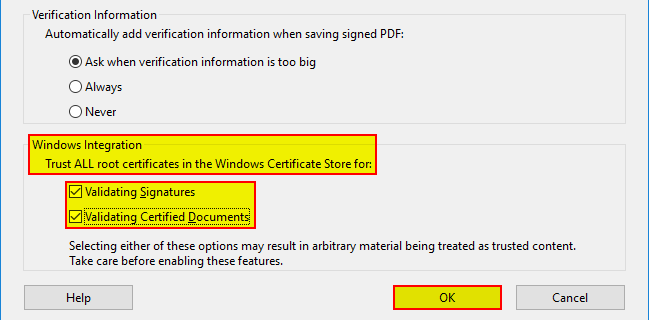
In the "Signature Verification Preferences" window, the options "Verify signatures" and "Verify certified documents" should be activated.
Then exit all open windows by clicking on "OK".